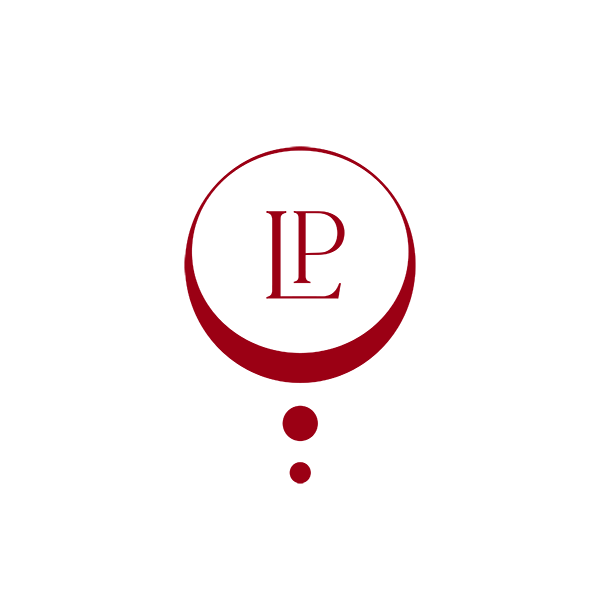
EmbodyShe
FAQ
Getting Started
Getting Started
I'm a new member, where do I start?
To start, watch this video tour of EmbodyShe and then introduce yourself here in the Community Connection Forum. If you need assistance, please contact us.
The Community Forum
How do I tag Lisa or another member in the Community Forum?
Type in @ and then the first few letters of the member's name. When her name appears, click on it to tag her. e.g. @lisapage. The member you tag will receive an email notification that you tagged her in your forum comment.
How will I know if someone has created a new post in the forum?
Click on the 'New Posts' tab here.
I want to be notified by email when someone posts in the forum, how do I activate this?
You'll automatically be notified by email if someone comments on a post that you created. If you want to be notified about a post someone else created, click the little eye graphic on the top right of the thread. This adds it to your 'watch' list. Note - You will only receive a maximum of 3 email notifications per day no matter how many comments are posted. You can see all the forum threads you are 'watching' by clicking Categories > Watched Posts.
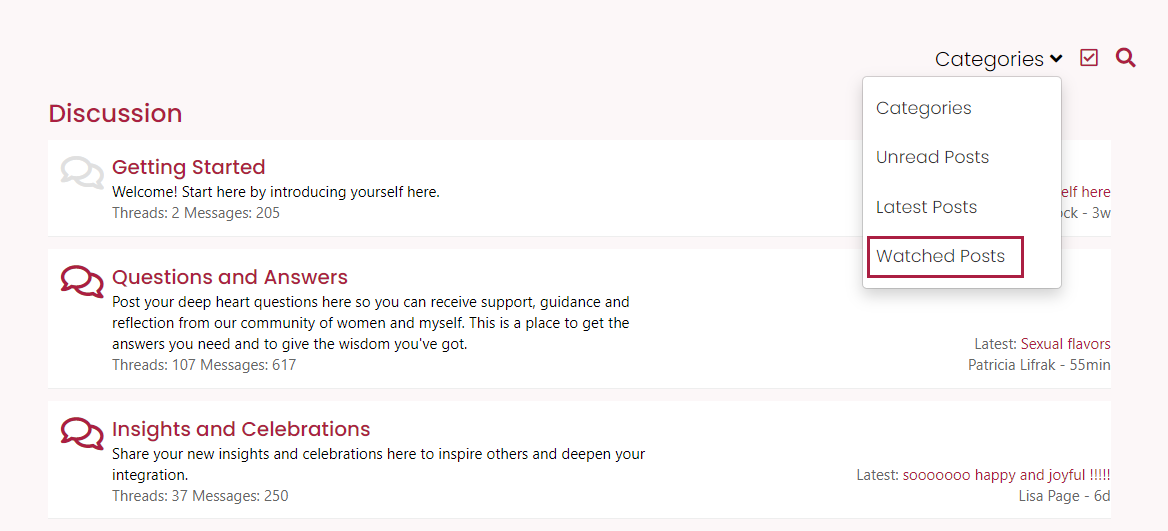
How do I search the Program Portal for the topic or answer I'm looking for?
Here's a video showing you how to search the Program Portal.
The Q&A Calls, Virtual Retreats, and Full-day Workshop
Where can I find the schedule for the Q&A Calls, Virtual Retreats, and Full-Day Workshops?
Click the "Calendar" button in your Program Portal. The date and time of each event will automatically adjust to the timezone that your computer or mobile device is set to. If you are using the EmbodyShe App and you don't see the calendar yet, please update the app in the AppStore.
How do I join the live Q&A Calls, Virtual Retreats, and Full-Day Workshops?
Where can I find the Spotify Playlist for the Virtual Retreats?
The EmbodyShe Spotify account is here for you to view all playlists. You'll find the playlist for each Virtual Retreat directly underneath the video.
I'm having trouble joining the live call on Zoom. What should I do?
- If you see the error message 'Meeting is over' or 'In another meeting', please double check that you've got the time and date correct by using the time zone converter on here for the Q&A calls and here for the Virtual Retreats.
- If you see the message 'In the waiting room', this means the meeting hasn't started yet and the host will let you in as soon as the meeting starts.
- If you are having trouble launching the Zoom app - Make sure you have the latest version of the Zoom app installed on your device. You can also check out these troubleshooting steps on Zoom.
If you need further support, please contact us.
If you need further support, please contact us.
How do I find video chapters in the recordings?
Here's a short video showing you how to find the video chapters.
How can I track my progress so I know which videos and audio I have already enjoyed?
At the top right hand corner of each video, you will see a 'Mark Complete' button. Click on it to mark it as done.
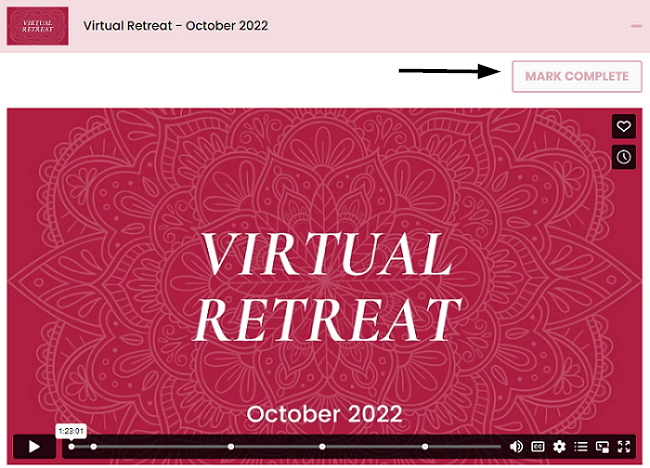
My Account and Logging In
I lost my password. What should I do?
Go to the EmbodyShe login page. Reset your password by clicking on 'Forgot your password?' If you have forgotten your username, please contact us and we can provide that for you.
I'm not able to Login?
If you have tried resetting your password, please contact us and let us know what device you are using - e.g. PC, Mac, Iphone, Ipad etc. and what error message you are getting.
How do I change my profile picture?
Go to your Avatar in the top right hand corner of the page. Click on the drop-down arrow, select 'Profile', click 'Browse' and upload your photo.
How do I change my credit card?
1. Use this link in an incognito browser: https://www.lisapage.co/account to log into your EmbodyShe account.
2. Go to your Avatar in the top right-hand corner and click 'Billing' in the drop-down menu.
3. In the pop-up box that appears, click on the 'Subscriptions' tab and then click on 'Update Card Details', which you'll find on the right.
4. You will be redirected to a page where you can insert your new card details. Click 'save card', and that's it!
IMPORTANT - Please update your card using your laptop or desktop. The system won't allow using iPhones or Android phones to update the card details.
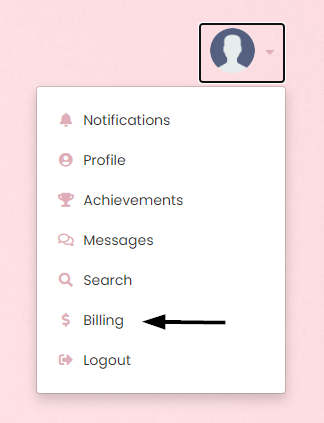
The EmbodyShe App
How do I install the app on my mobile device?
- Click here for IOS and click here for Android. (Or search for 'Netbloo' in the app store)
- Click 'Get'/'Install' and download, then open the app
- Click 'Allow' for sending notifications so you don't miss important messages from Lisa
- +Add New Account
- Enter your username/email and password
For the third input box — 'Site Domain' on iOS and 'App Code' on Android — please enter: embodyshe.
- Click 'Add' and you're in!
Go to your app store and search the word 'Netbloo' to find Academy+, then click 'update'.
Zoom links inside the app
The link will redirect you to a popup browser. If you have the updated version of Zoom, click 'Open' and join the live call.
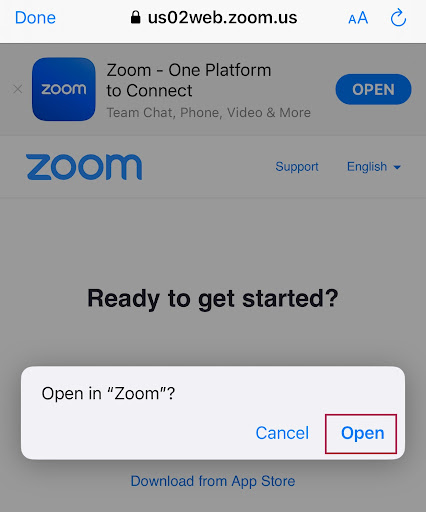
If you don't have the latest version of Zoom on your mobile, you can still proceed by clicking 'Launch Meeting' (and then update your Zoom to the latest version after the call).
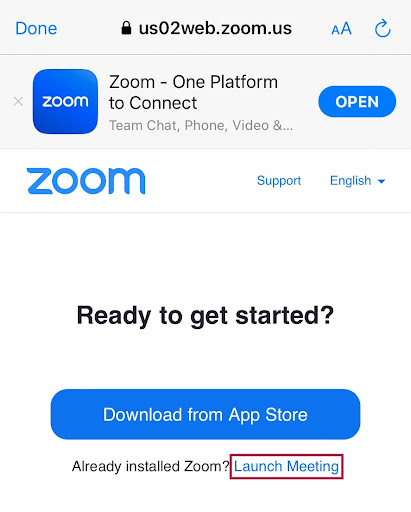
If you need any support with the app please contact us.
Do you still need help?
You can enter a message in the red 'Question?' beacon at the bottom right hand corner of this page. Otherwise, contact us and we'll gladly assist you.